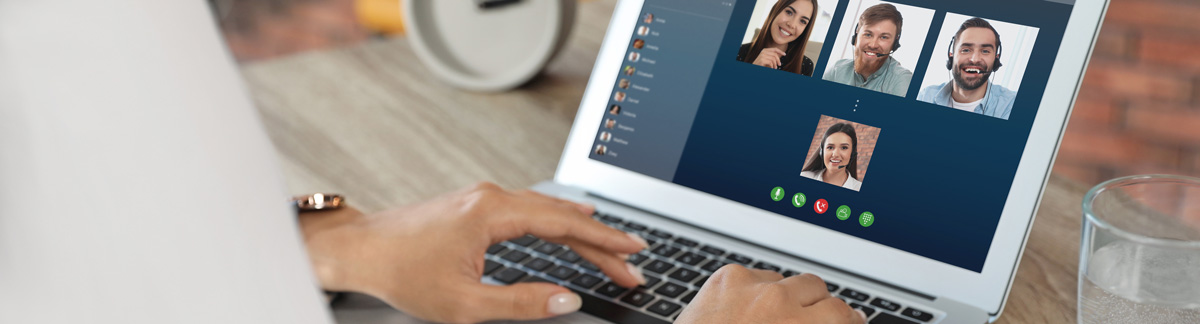
Digital Discipleship Groups
Running Discipleship Groups online during the coronavirus
As we come to terms with a new reality, one of the most important connection points for churches is our DGs (Discipleship Groups). So how can we continue to meet digitally and what tools are available to us?
Having considered various options, we recommend using Zoom (video conferencing tool) available on Windows, Mac, Tablets and Mobile devices. There are other options to, so we will detail those below too. Any tool is only as good as the internet connections for all users, so do bear that in mind when using them.
Community is so important at these times, especially where gatherings are not possible, so do encourage your DG to make use of technology to continue connecting with their DG community, friendship circles, and families
How could DGs work digitally?
DG leaders can set up a meeting using Zoom and circulate a link to the small group. Each member can then use this link on their phone, tablet or computer to join in, regardless of their location, allowing everyone to join together to see faces and hear familiar voices from their DG.
Discussions, prayer, encouragement, worship and fun can all happen online, albeit slightly differently.
If you’re not used to using video conferencing tools, it can be a little intimidating. Fortunately they are much simpler than they can sound.
Most DGs have a technical person in them, if you’re unsure what you are doing after reading this guide, it may be a good idea to ask for some help in getting yourself set up.
It’s important to have a dry run through with a couple of people before you get to your DG start time, this way you can iron out any problems you have.
Similar groups around the country are already finding that people who wouldn’t normally be at DG are loving this option and are getting involved.
It may take a little getting used to. If you feel a little intimidated, enter this with a thought process of, this is going to be fun. It’s new to lots of people and over time you will get used to how this works and your group dynamic will also develop over the weeks.
Familiarise yourself by having one-to-one chats over the platform to help you get used to the technology and allow members of your group to get used to it as well. It’s easy to spend time looking at yourself at the bottom of the screen, don’t worry about what you look like and, if you would like, you can hide your own picture.
Close your time together in prayer. Ask everybody if they have prayer requests. You can also use the chat functions to write these down as people are sharing if you would find that helpful. As the leader, pray and ask God to meet each person’s needs.
YouVersion (the Bible app) has a new prayer function, have an explore of this and ways you can keep in touch with people and their prayer requests during the week. You could also make use of WhatsApp or Facebook by setting up a group for your small group to keep in touch and to share prayer requests.
Don’t be disappointed if your group is smaller than it would be face to face, these platforms take time for everyone to get used to. Make sure you connect with those unable to be present so that no one feels disconnected in this time, especially those vulnerable, at-risk, unwell or self-isolating.
Above all, keep the sense of fun and community you have in your homes, make sure people still have their tea and coffee and that we can glorify God through many different means even when we’re not together in person.
Zoom
Zoom focuses on delivering high-quality video, so you can invite a DG onto a ‘call’ and see and hear each other. Everyone can speak, hear and contribute.
Zoom is an industry-standard tool and comes with more features than a DG will need, but the quality of video and audio is higher, which is one of its key benefits.
To use it, all users will need to download Zoom onto their computer or device, but once it’s been downloaded once this is a very simple option.
Zoom offers a free account, which limits your calls to 40-minutes. This will probably be adequate for most groups but if you want to remove that limit it costs £11.99/month (‘Pro’ account). This amount is only payable by the ‘host’, your DG participants don’t need to pay anything, but may need a user guide to help get them set up for the first time. You can host large numbers on Zoom (up to 100!) And there are no limits to the number of meetings you can have.
Start with Zoom | Help with Zoom
Practically, what do you need to think through?
Before DG
-
Make sure you are familiar with using Zoom.
-
Do a trial run with a few people before the group, so you can make this tool easy to use for everyone.
-
Send instructions and user guide to your group. (Link)
-
If you have any people in your DG who are not comfortable with technology. see if you can help them get setup before hand, by phoning them and talking them through the steps. In this way, you can make sure no one is excluded.
During DG
-
Welcome your group as people log in. It may take a little while for everybody to get on to the call, so don’t start until you think everyone is on.
-
Remember to pause, give people time to speak, people are a little slower to respond online than they are face to face. It may be helpful to ask individuals their thoughts on a question so other people know somebody is going to speak.
-
As you end, make sure everyone knows that you are ending your time together, let them know to leave the video chat and then stop the meeting.
After DG
-
Thank everyone for joining with you.
-
Encourage everyone to stay in touch using whichever other tools you use as a DG – Facebook Group, WhatsApp group, or Email.
-
Make sure everyone knows how you will be meeting as a DG and where to find instructions for the next DG.
Other options:
Google Hangouts
Google’s option requires you to have a Google account, which is free to create. It works in the browser, but also has mobile and tablet apps you can download.
The DG leader starts a call and can either invite people in or can circulate a link to DG members that they can click on and join the video call.
Pros
-
Hangouts is free, and if you’re used to using Google and Android products, it can be a very natural fit.
-
Simple and high quality
-
Free
Cons
-
Google Hangouts works with your existing contacts, but you can share a link to your DG if you don’t have everyone’s Google email address.
-
Video quality is not as high as Zoom.
Start with Google Hangouts | Help with Google Hangouts
Skype
Skype has been around for a while and the majority of people are familiar with the name, even if they don’t use it. Skype has continued to improve its call quality since it first launched and is a stable and useful tool.
You don’t need a Skype account to use it. It’s now possible to send a link to anyone, which they can use to access a group call. As with Zoom and Hangouts, you can use this on a mobile device.
Pros
-
People are familiar with the name.
-
Free for up to 50 people.
-
Participants don’t need a Skype account.
Cons
-
Quality is not as high as other free options.
-
Layout and registration can be confusing.
Start with Skype | Help with Skype
Facebook Messenger
Facebook Messenger is more than just a chat feature. It also has the ability to allow groups and individuals to create a video call, without charge.
Pros
-
Uses a platform that many are already used to.
-
Can work easily if your DG already has a private Facebook Group.
-
Free
-
Works with up to 50 people
Cons
-
You can only see 6 people at a time on the screen.
-
You need a Facebook account to use this and not everyone uses Facebook, so this may make this option inaccessible to some.
Start with Facebook Messenger | Help with Facebook Messenger
Thanks to Vineyard Churches for providing the basis for this guide.